1. Display the phone dialer with the given number
2. Doing a Google search
3. Show all your Contacts
Intent myActivity2 = new Intent (Intent.ACTION_DIAL,
Uri.parse( "tel:987-654-3210"));
2. Doing a Google search
Intent intent = new Intent(Intent.ACTION_WEB_SEARCH);
intent.putExtra(SearchManager.QUERY, "DJ-android blog");
startActivity(intent);
3. Show all your Contacts
String myData = "content://contacts/people/";
Intent myActivity2 = new Intent(Intent.ACTION_VIEW,Uri.parse(myData));
startActivity(myActivity2);
4. Show a Particular Contact
String myData = "content://contacts/people/100";
Intent myActivity2 = new Intent(Intent.ACTION_VIEW,Uri.parse(myData));
startActivity(myActivity2); String myData = "content://contacts/people/2";
Intent myActivity2 = new Intent(Intent.ACTION_EDIT,Uri.parse(myData));
startActivity(myActivity2); String geoCode = "geo:0,0?q=1860+east+18th+street+cleveland+oh";
Intent intent = new Intent(Intent.ACTION_VIEW, Uri.parse(geoCode));
startActivity(intent);
String geoCode = "geo:23.0333,72.6167";
Intent intent = new Intent(Intent.ACTION_VIEW, Uri.parse(geoCode));
startActivity(intent);
String thePlace = "Cleveland State University";
Intent intent = new Intent(android.content.Intent.ACTION_VIEW,Uri.parse("geo:0,0?q= (" + thePlace + ")"));
startActivity(intent);
String geoCode = "google.streetview:cbll=41.5020952,-81.6789717&cbp=1,270,,45,1&mz=1";
Intent intent = new Intent(Intent.ACTION_VIEW, Uri.parse(geoCode));
startActivity(intent);
You need below Permission :
<uses-permission android:name="android.permission.ACCESS_COARSE_LOCATION" />
<uses-permission android:name="android.permission.INTERNET" />







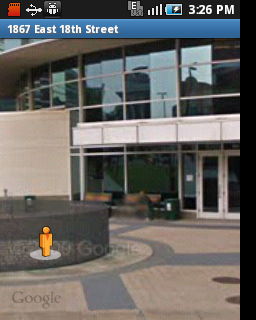
Comments
Post a Comment